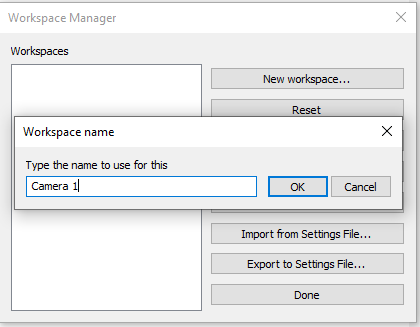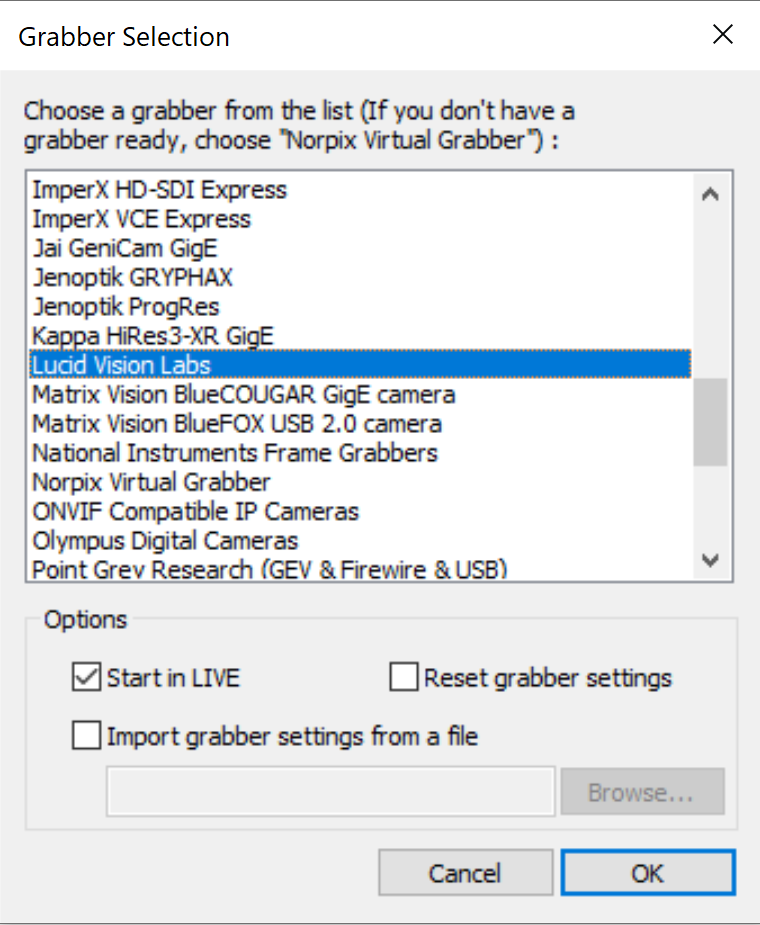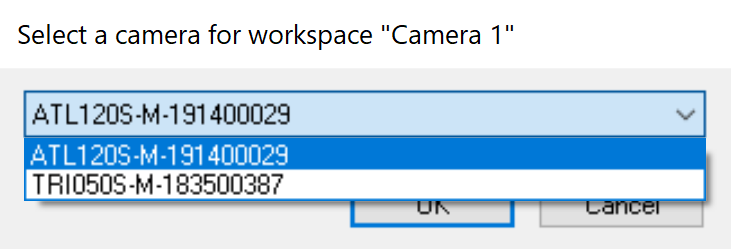Using Norpix StreamPix for Windows
Norpix StreamPix is a high-speed digital recording software for machine vision and scientific cameras. It allows users to capture from multiple cameras and supports 100+ cameras and frame grabbers from top manufacturers. The following instructions describe how StreamPix is used to acquire, save, and display images with LUCID cameras.
System Specifications
- Windows 10 Pro 64 bit, Version 1909, Build 18363.836
- StreamPix 8.1.0.142(x64)
Prerequisites
Connecting and operating a LUCID camera in StreamPix
1. Load camera grabber by clicking on the 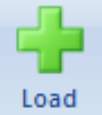 button in the Camera category and select the desired camera.
button in the Camera category and select the desired camera.
2. To duplicate camera stream, click on 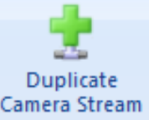 and select desired workspace source.
and select desired workspace source.
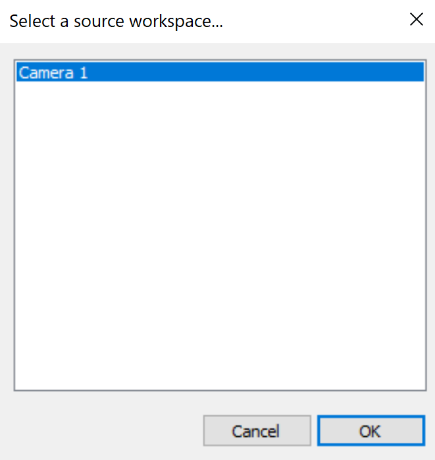
3. To Unload camera, Click on ![]()
4. To Reload camera, Click on ![]()
5. Press ![]() to access camera settings such as ROI, Exposure, Gain, Image format.
to access camera settings such as ROI, Exposure, Gain, Image format.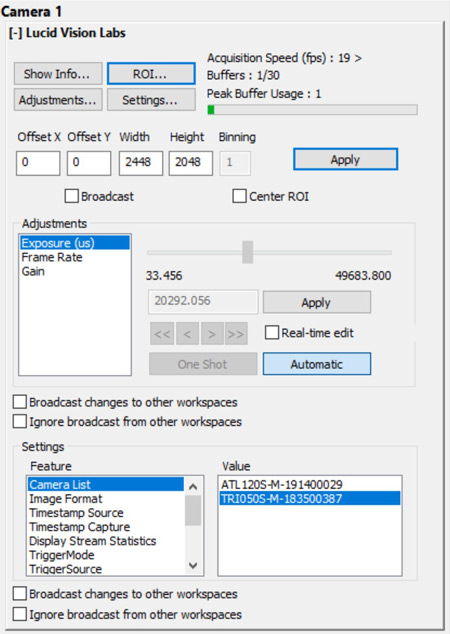
6. To stream images, check the LIVE checkbox ![]() , and uncheck to stop stream.
, and uncheck to stop stream.
7. To add additional workspaces, Click 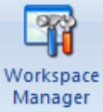 and add new workspace by clicking
and add new workspace by clicking ![]() .
.
8. To display multiple cameras, Click 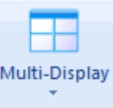 and choose layout.
and choose layout.
For more information on Norpix StreamPix, please visit https://www.norpix.com/products/streampix/streampix.php