Using Pleora eBUS SDK software for Linux
Pleora’s eBUS™ Software Development Kit (SDK) is a feature-rich toolkit that allows developers to produce video applications in short timeframes, while reducing risk and lowering design and support costs. Pleora’s eBUS SDK features a large library of sample code, which serves as a quick-start platform for each development project and is fully GigE Vision compliant. The following instructions will explain how to use Lucid Vision cameras with Pleora eBUS SDK for Linux
System Specifications
- Ubuntu 16.04.1 64-bit, kernel 4.4.0-31
- eBUS SDK 5.0.0.4100 64-bit
Table of Contents
Prerequisites
-
Install the following dependencies:
$ sudo apt-get install libqt4-opengl $ sudo apt-get install qt4-qmake $ sudo apt-get install qt4-dev-tools
Installing the eBUS Universal Pro For Ethernet Filter Driver is recommended. The filter driver can compiled at the time of eBUS sofware installation.
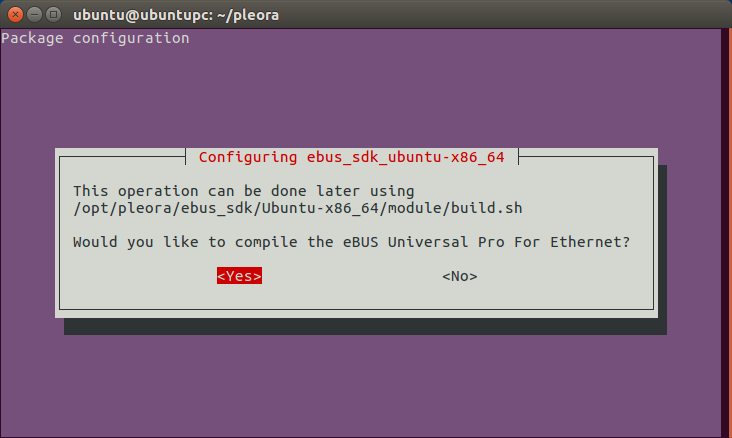
Once the filter driver is compiled, it must also be loaded into memory. To load the filter driver:
- Navigate to your module folder. On a 64-bit Ubuntu installation, the module folder is found in /opt/pleora/ebus_sdk/Ubuntu-x86_64/module.
- Run load.sh to load the filter driver into memory.
- Verify the filter driver is loaded by checking the results of the following commands:
$ lsmod | grep -o ebUniversalProForEthernet
ebUniversalProForEthernet
$ ls /dev/ebUniversalProForEthernet
/dev/ebUniversalProForEthernet
Note
The filter driver must be recompiled and reloaded after a kernel update. Run build.sh in your module folder to compile the filter driver and run load.sh to load the recompiled filter driver into memory.
eBUS Player
-
Launch eBUS Player to launch Pleora’s image acquisition program. eBUS Player can be launched by typing ./eBUSPlayer in your bin folder in the terminal.
-
Press
 to open the camera selection screen and connect to your camera.
to open the camera selection screen and connect to your camera.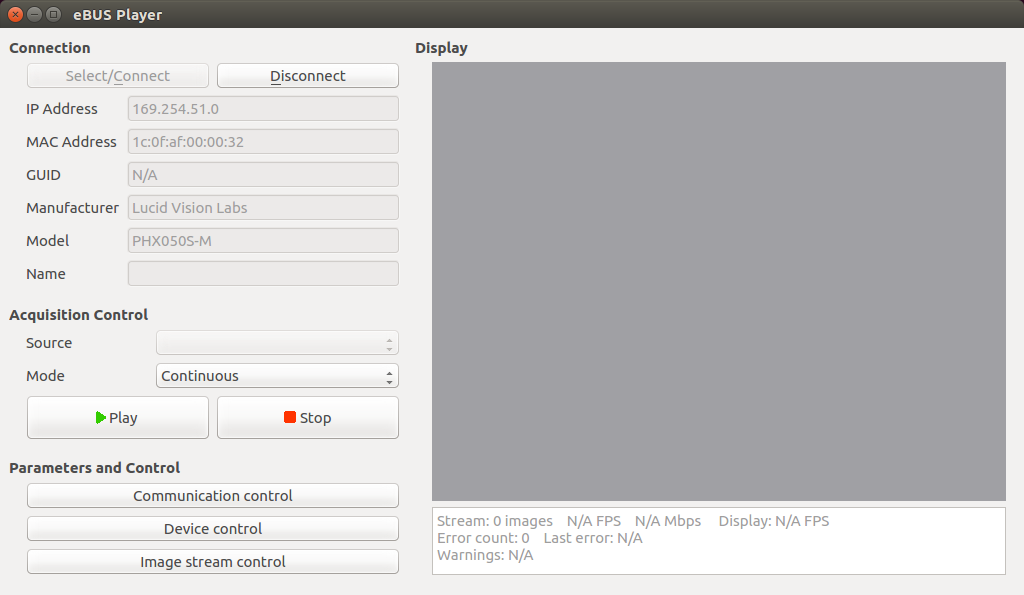
-
Click
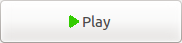 to acquire images from the camera.
to acquire images from the camera. -
Click
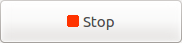 to stop acquiring images from the camera.
to stop acquiring images from the camera. -
Click
 to control connection and communication settings between the host system and the camera.
to control connection and communication settings between the host system and the camera. -
Click
 to control camera settings.
to control camera settings. -
Click
 to open image stream settings and view performance statistics.
to open image stream settings and view performance statistics. -
Click
 to release control of the camera.
to release control of the camera.
eBUS SDK Samples
Pleora eBUS SDK installs samples programs in your share/samples folder. Please note that some of the included samples are not necessarily intended for GigE Vision devices.
Note
You must run set_puregev_env in your bin folder to set up the required environment variables before running any compiled samples.