If you have multiple cameras connected and some of them are not showing up, it may be caused by an IP mismatch.
To mitigate this problem make sure the subnet on your network interface card matches the subnet on the missing camera. The easiest way to do this is to set the LLA range on the interface card, for example 169.254.0.10/255.255.0.0, and then refresh the interface card and perform a reset on the camera using ArenaView.
If you have multiple cameras, you may want to use a different subnet range for each camera, for example 169.254.0.x on one camera and 192.168.0.x on the other.
Setting Up LLA on the Ethernet Adapter (Windows)
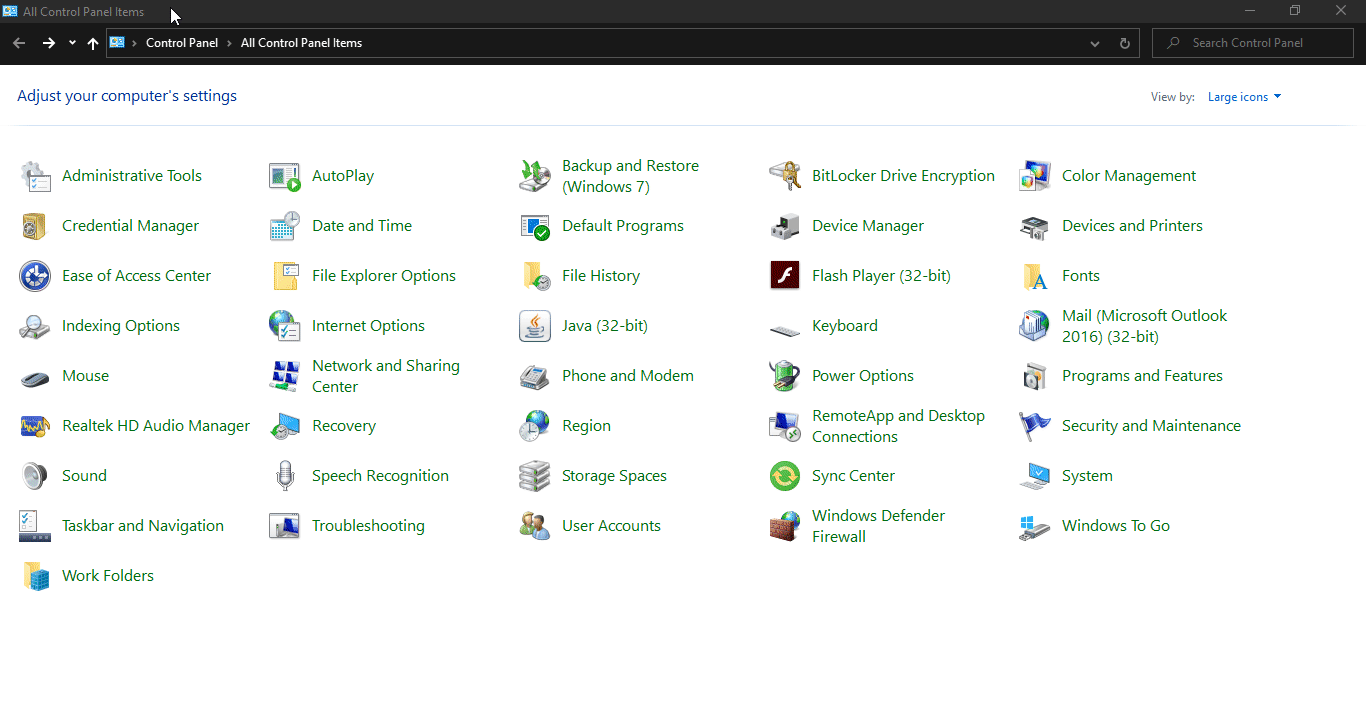
Setting Up LLA on the Ethernet Adapter (Linux)
The following steps illustrate an example configuration for one Ethernet adapter to use the LLA space.
-
Navigate to System -> System Settings -> Network
-
Click on your Ethernet adapter and click Options
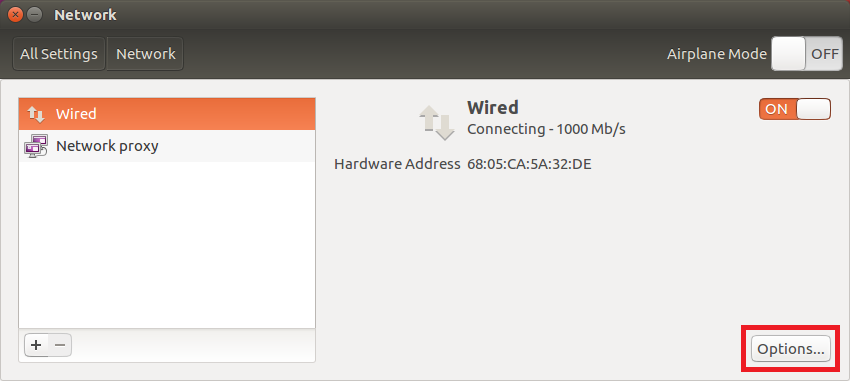
-
Select the IPv4 Settings tab, choose Manual for Method. In the Addresses heading, click Add and enter the following details:
IP address 169.254.0.1 Subnet mask 255.255.0.0 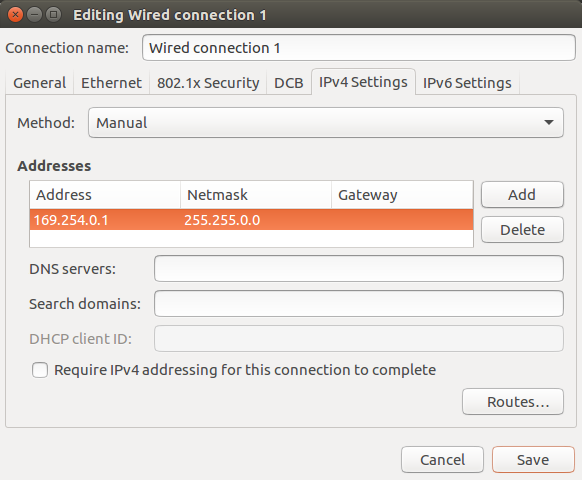
Gateway, DNS servers, and Search domain details can be left blank.
You can also set up your Ethernet adapter to use the LLA space using the terminal:
$ sudo ifconfig enp0s8 169.254.0.1 netmask 255.255.0.0
The above command sets enp0s8 to the IP address of 169.254.0.1 with the subnet mask 255.255.0.0.
For more information on setting LLA on Windows please see https://support.thinklucid.com/arena-sdk-documentation/#4614
For information on setting LLA on Linux please see https://support.thinklucid.com/arena-sdk-documentation/#4711