Binning
Binning is where columns and/or rows of pixels are combined to achieve a reduced overall image size without changing the image’s field of view. This feature may result in an increase of camera’s frame rate.
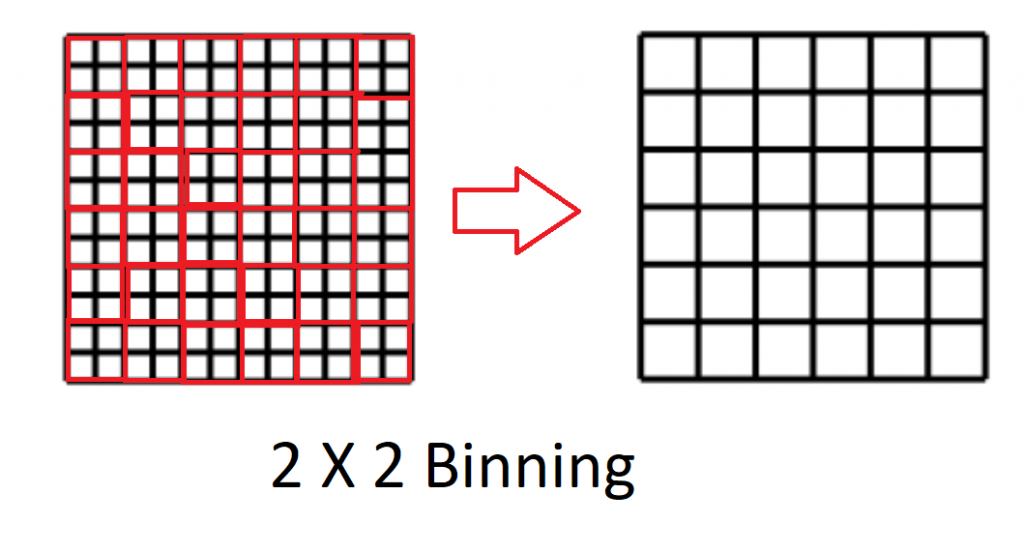
The binning factor indicates how many pixels in the horizontal and vertical axis are combined. For example, when applying 2×2 binning, which is 2 pixels in the horizontal axis and 2 pixels in the vertical axis, 4 pixels combine to form 1 pixel.
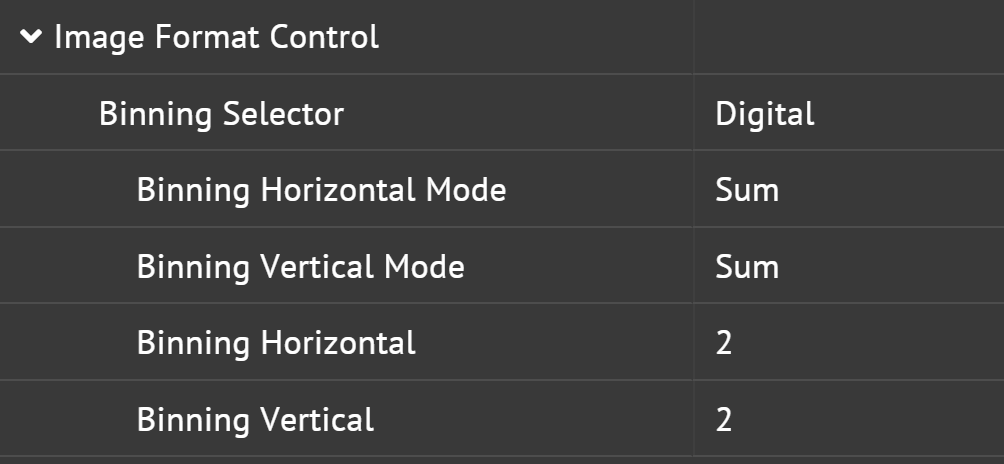
There are two types of binning: Sensor binning or Digital binning
- Sensor binning is binning performed on the sensor
- Digital binning is binning performed on the FPGA
There are two methods of binning:
- Summation (additive) binning is when multiple pixels combine to form 1 pixel by summing pixels. This method will result in brighter images.
- Average binning is when multiple pixels combine to form 1 pixel by averaging pixels. This method can result in less noisy images.
Most color sensors do not support sensor binning since Bayer patterns will need to be taken consideration. Instead they will have digital binning performed on FPGA. Binning is not supported in in color processed pixel formats like BGR8 and RGB8.
When binning is used, the settings of the image width and height will be affected. For example, if you are using a camera with sensor resolution of 2448 x 2048 and apply 2×2 binning, the effective resolution of the resultant image is reduced to 1224 x 1024. This can be verified by checking the Width and Height nodes.
Decimation
Decimation is in which columns and/or rows of pixel are skipped to achieve reduced overall image size without changing the image’s field of view. This feature is also known as “subsampling” due to the smaller sample size of pixels the camera transmits. This feature may result in an increase of camera’s frame rate.
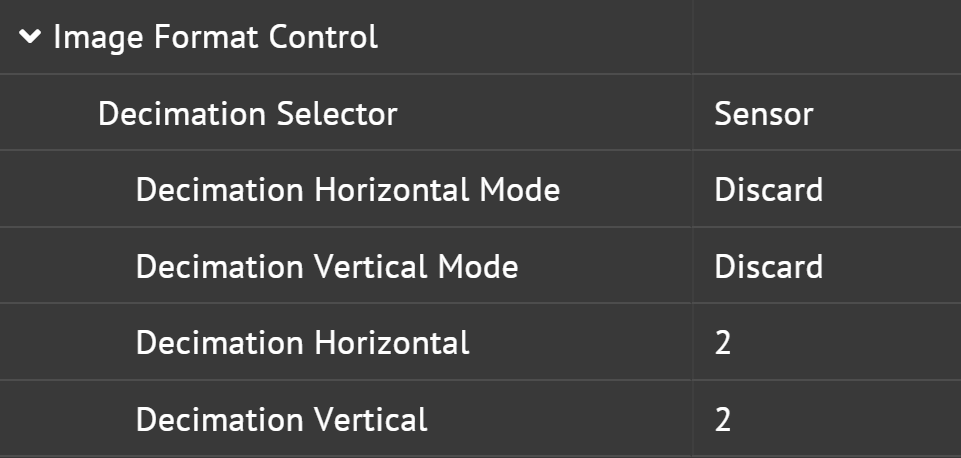
When decimation is used, the settings of the image width and height will be affected. For Example, if you are using a camera with sensor resolution 2448 x 2048. When horizontal and vertical decimation are both set to 2, the effective resolution of the resultant image is reduced to 1224 x 1024. This can be verified by checking the Width and Height nodes.