For low latency and fast transmission speeds, GigE Vision communications run on the UDP protocol. This includes the GigE Vision Control Protocol (GVCP) and GigE Vision Stream Protocol (GVSP). GVCP is the standard that defines how to control and configure devices whilst GVSP defines the data types and the way in which data is transmitted. The GVCP and GVSP packets are sent over the UDP protocol as UDP removes the error-checking and negotiation time between the device and host system to maximize speed. To make sure UDP always has a connection between the device and host system, certain network ports are reserved for GVSP and GVCP packets. The following steps will explain how to unblock these ports if they are being blocked by a system firewall on Linux machines.
Requirements:
Net-tools:
$ sudo apt-get install net-tools
Steps:
$ sudo -i $ apt-get install ufw -y $ ufw enable $ ufw status $ ufw allow 3956/udp $ ufw allow 49152:65534/udp $ ufw status verbose
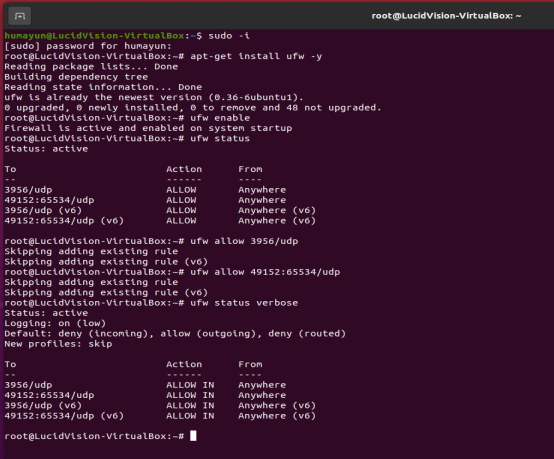
As TCP is only available for GVSP, Lucid cameras only use port 58243 for TCP:
$ ufw allow 58243/tcp $ ufw allow status verbose
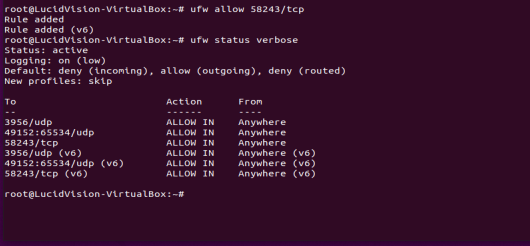
Once these ports are enabled, run ./IPConfigUtility /list in terminal to see if the cameras are connected.
