Introduction
This document will explain how to use the multiple region of interest (ROI) feature with LUCID cameras.
Requirements
Arena SDK:
- Windows: Arena SDK v1.0.31.8 or higher
- Linux x64: Arena SDK v0.1.59 or higher
- Linux ARM64: Arena SDK v0.1.43 or higher
Firmware:
- Phoenix: firmware v1.64 or higher
- Triton: firmware v1.75 or higher
Setup Instructions
The following instructions explain how to use multiple ROIs with LUCID cameras. These instructions assume a ROI height of 256 pixels will be used.
- Stop acquisition if already streaming
- (optional) Set Acquisition Control -> ISP Clock Speed = Fast
On supported cameras, this control enables the camera’s ISP to run at a faster rate, which can enable faster framerates. - Set Image Format Control -> Multi ROI Rows Enable = True

Set Row 1 ROI:
- Set Image Format Control -> Multi ROI Row Selector = 0
- Set Image Format Control -> Multi ROI Row Enable = True
- Set Image Format Control -> Multi ROI Row Size = 256
- Set Image Format Control -> Multi ROI Row Offset = 0

Set Row 2 ROI:
- Set Image Format Control -> Multi ROI Row Selector = 1
- Set Image Format Control -> Multi ROI Row Enable = True
- Set Image Format Control -> Multi ROI Row Size = 256
- Set Image Format Control -> Multi ROI Row Offset = 900
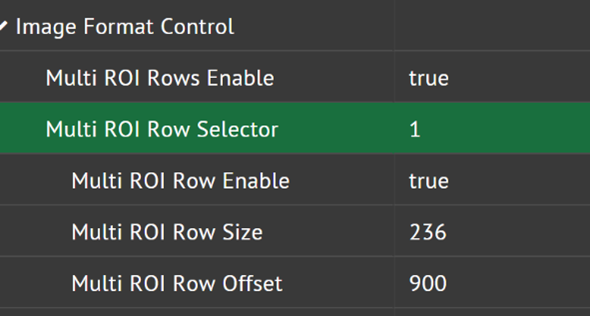
These settings will select the following ROIs in the image:

The framerate of the camera will depend on the placement of the ROI rows.
| Node | Row 1 | Row 2 | Framerate |
| Multi ROI Row Selector | 0 | 1 | 94.09108 Hz |
| Multi ROI Row Enable | True | True | |
| Multi ROI Row Size | 236 | 236 | |
| Multi ROI Row Offset | 0 | 500 |
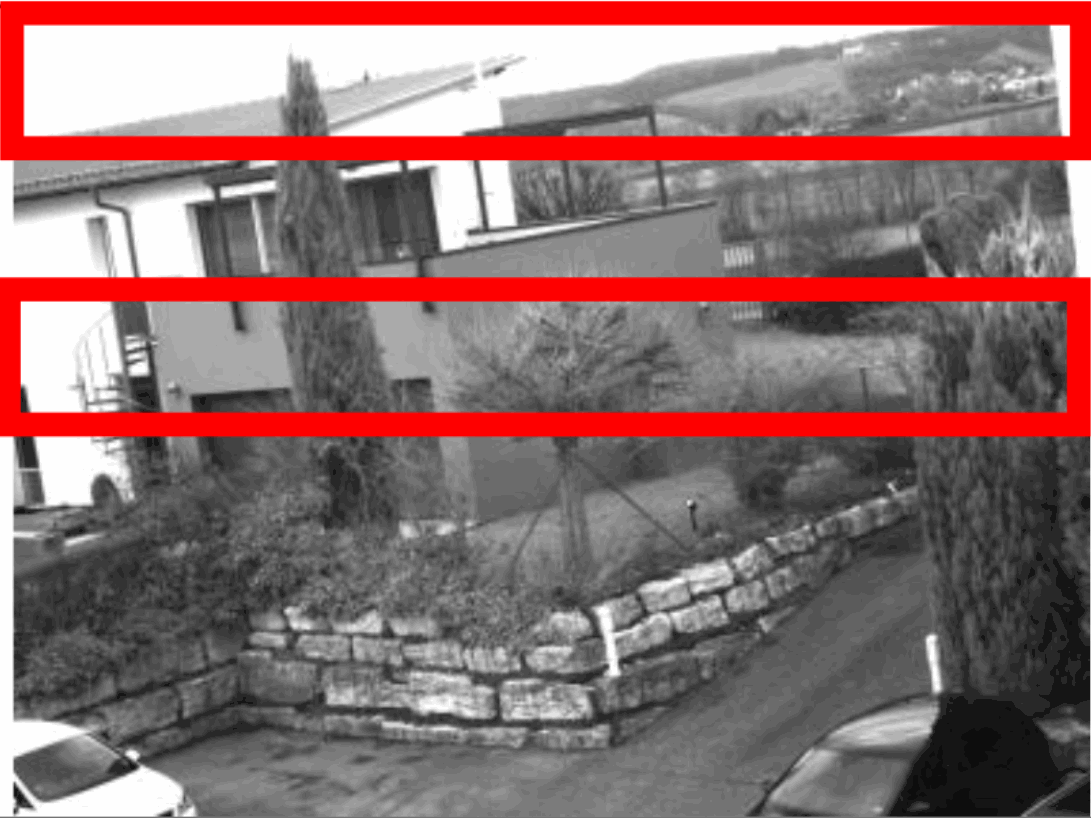
| Node | Row 1 | Row 2 | Framerate |
| Multi ROI Row Selector | 0 | 1 | 62.196791 Hz |
| Multi ROI Row Enable | True | True | |
| Multi ROI Row Size | 236 | 236 | |
| Multi ROI Row Offset | 0 | 900 |
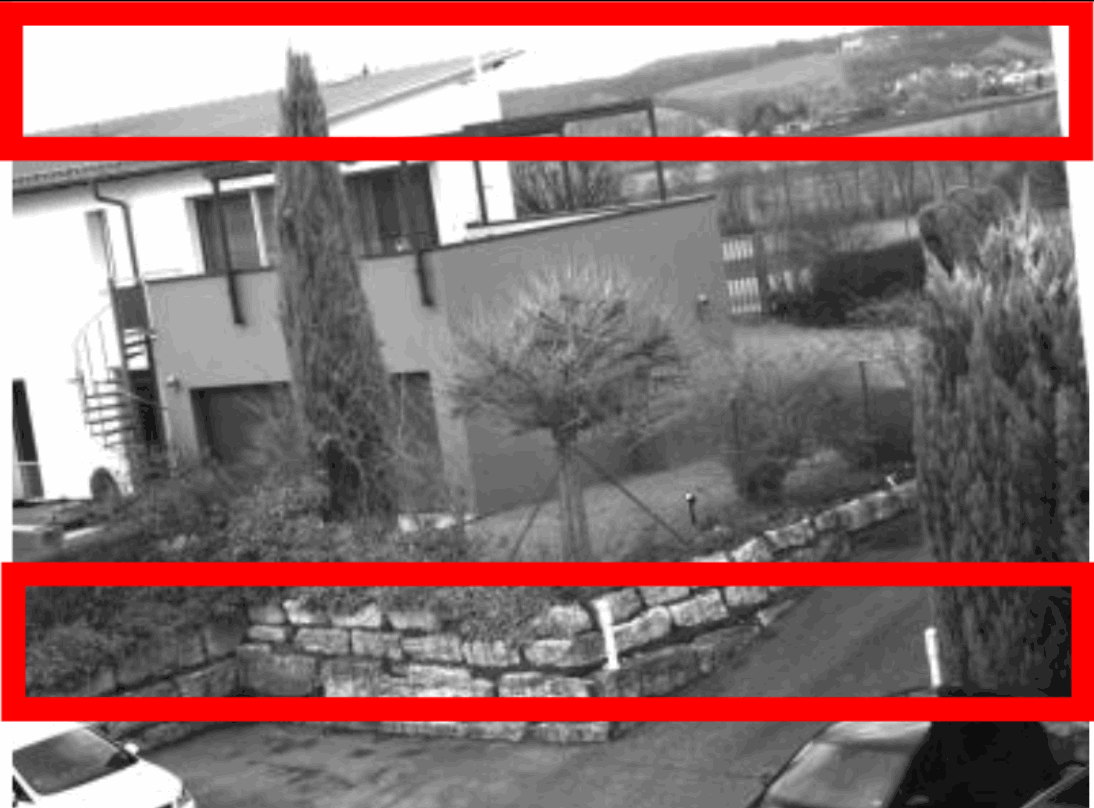
| Node | Row 1 | Row 2 | Framerate |
| Multi ROI Row Selector | 0 | 1 | 61.364752 |
| Multi ROI Row Enable | True | True | |
| Multi ROI Row Size | 236 | 236 | |
| Multi ROI Row Offset | 326 | 1228 |
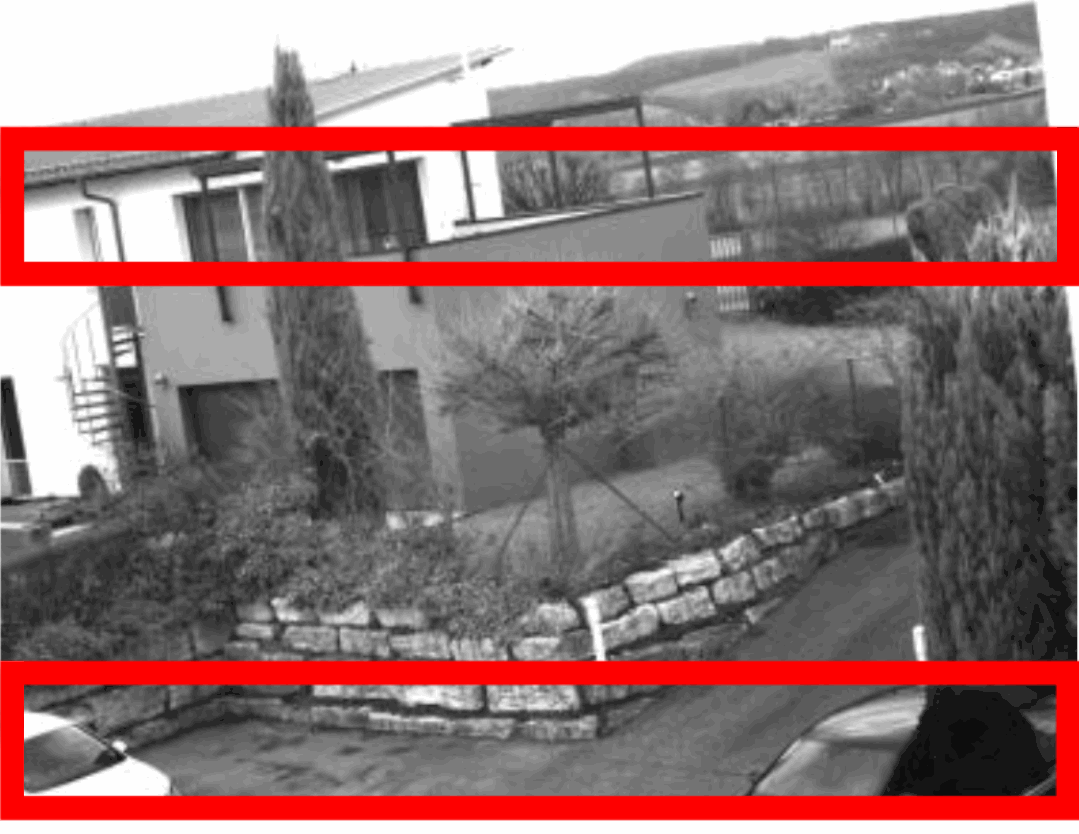
| Node | Row 1 | Row 2 | Framerate |
| Multi ROI Row Selector | 0 | 1 | 48.668905 |
| Multi ROI Row Enable | True | True | |
| Multi ROI Row Size | 236 | 236 | |
| Multi ROI Row Offset | 0 | 1228 |

Example Visualization
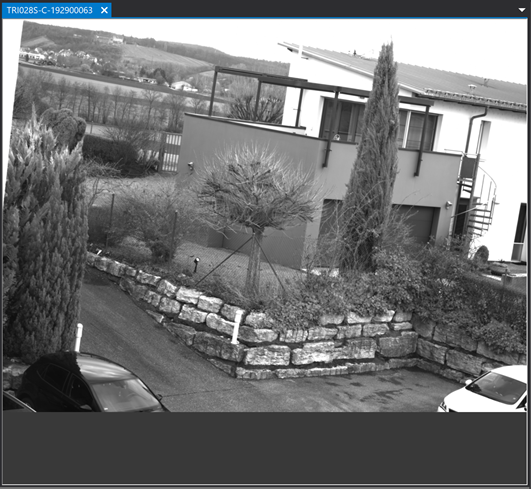
Full ROI displayed in ArenaView
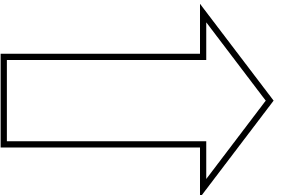
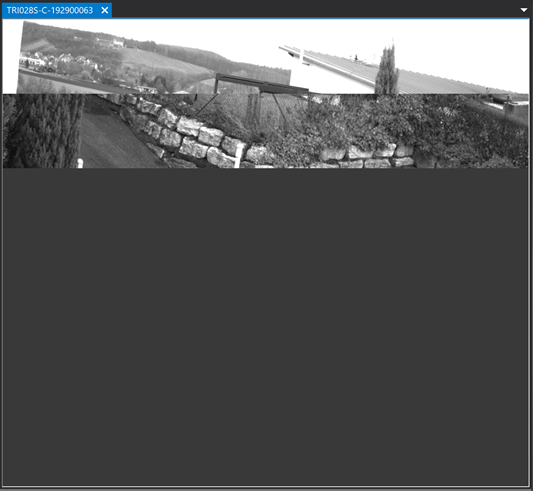
Multiple ROIs displayed in ArenaView