Introduction
The following article discusses important factors when selecting a PCIe card for your host system.
PCIe Bandwidth
Confirm the PCIe bandwidth available on your motherboard. It is important to confirm you have the correct PCIe slot available (or a compatible PCIe slot) and your selected PCIe slot can negotiate the correct amount of PCIe bandwidth.
It is recommended to install a PCIe card on a slot that is connected to the CPU controller. The following motherboard diagram shows an x4 slot that has to go over a bridge which is less optimal. Consult your motherboard manual to see what PCIe slots are directly connected to the CPU controller.
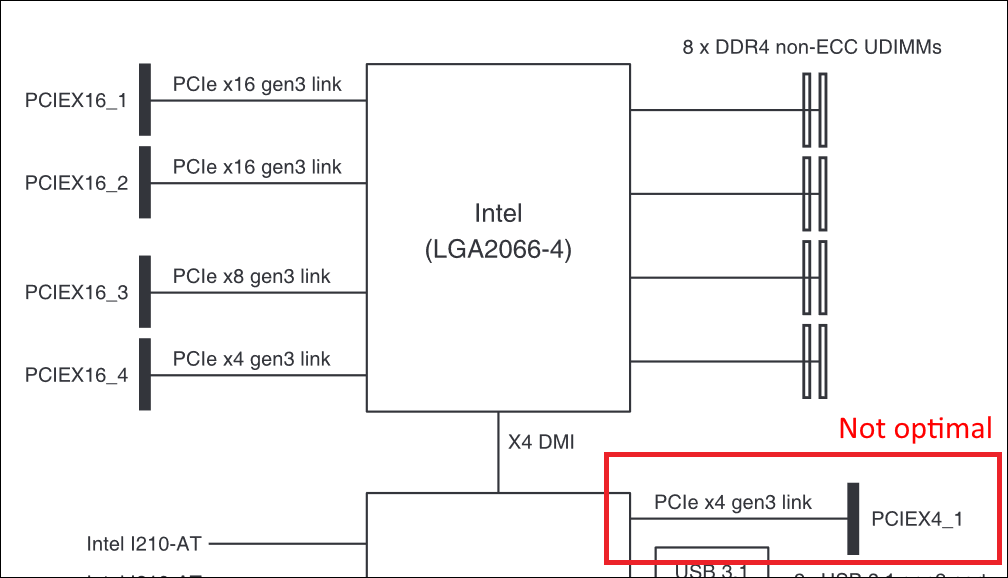
Physical Considerations
Review the dimensions of the PCIe card. Some PCIe cards include a low profile adapter to fit into slimmer cases.
Power
A Power over Ethernet (PoE) device, e.x. a LUCID camera, utilizing PoE receives its power from Power Sourcing Equipment (PSE). The power can be delivered through a PoE injector, PoE switch, or a PCIe card. This article will focus on PoE through a PCIe card.
When using a PCIe card, review the power specifications for your PCIe card. Depending on your motherboard design, a PCIe powered card may not provide enough power for a PoE device. Many cards offer a connection to the PC power through a SATA connector, a 4-pin Molex connector, or a 6-pin connector.
| PCIE-POE2-MG | PCIE-POE4-2G |
When connecting multiple PoE devices, review the maximum power that can be supplied by your card to make sure you have enough power for all PoE devices.
Power Requirements for a PoE device:
| Power over Ethernet (PoE) Standard | Maximum Power delivered by Power Sourcing Equipment (PSE) | Voltage Range at PSE | Used by |
|---|---|---|---|
| 802.3af ("PoE") | 15.40 W | 44.0 – 57.0 V | Phoenix, Triton, Atlas, Atlas IP67 |
| 802.3at ("PoE+") | 30.0 W | 50.0 – 57.0 V | Helios2, Atlas SWIR, Atlas10 |
PoE Isolation Considerations
Both the PCIe card and camera can have transformer-based isolation between the Ethernet PHY and ethernet cable. Power is sourced on the external side of the magnetics (no transformer isolation). Isolated power converters are used on all Lucid cameras to provide isolation to the internal circuits. GPIO connections to external devices can be isolated or non-isolated (both options are available and can be used).
The PCIe card can implement PoE power sourcing in a number of ways:
- Single non-isolated power supply for all ports
- Single isolated power supply for all ports
- Separate isolated power supplies for each port

There are a number of reasons you would need isolation in an industrial environment. The most obvious one is safety, where the purpose of isolation is to protect the user from being exposed to dangerous voltages.
Non-isolated power supply relies on the PC power supply isolation from the AC mains. This can be dangerous in certain areas of the world with no AC plug grounding, when PC chassis is not properly earthed. This effectively connects internal PC ground to Ethernet cable, creating a potential for user exposure.
Isolated power supplies add a level of protection from improper earthing of the PC, as they isolate the ethernet cable from the PC.
The other, more common problem solved by isolation is EMI (electromagnetic interference). Industrial environments are often electrically noisy, as there are motors, strong magnetic fields, and other high power devices. This can induce electrical currents and potential differences between devices tied to the same potential in different locations. The impact of EMI can range from performance degradation to component failures. EMI mitigation is typically a system level problem.
Having isolated PoE power supply on the PCIe side breaks a potential ground loop between the PC ground and a lighting controller or another device connected to the camera using non-isolated GPIO. The ground loop would be created through the shield of the Ethernet cable, which is connected to the chassis of the PC, camera chassis, and lighting controller or another device ground/chassis which ties its ground and chassis together.

