Introduction
LUCID Vision Labs is a reseller of Universe Optics compact C-mount and NF-mount lenses (https://thinklucid.com/accessories/#lenses). The method of mounting and focusing these lenses is different from other manufacturers, so this article will explain the steps.
Steps
- Detach the C-mount connector from the lens, and apply it to the camera
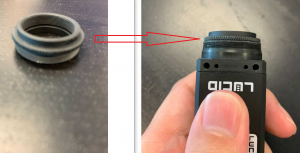
- Apply the rest of the lens to the connector, and twist it to adjust focus (monitor in ArenaView)
- Once the lens is focused, hold the tip and rotate the middle ring until tight
