Introduction
This article demonstrates how to set up a network bridge on Windows and Ubuntu systems. This may be necessary when attempting to use Precision Time Protocol (PTP) to synchronize multiple cameras connected directly to a multi-port Ethernet card or separate Ethernet cards, as PTP expects them to be connected to a switch first. For example:
- https://support.thinklucid.com/app-note-multi-camera-synchronization-using-ptp-and-scheduled-action-commands/
- https://support.thinklucid.com/app-note-helios2-and-triton-sync/
Windows
1. Go to Control Panel > Network and Internet > Network Connections.
2. Select (shift + click) the interfaces to bridge.
3. Right click one, and select Bridge Connections.
For example, on a Windows 10 system:
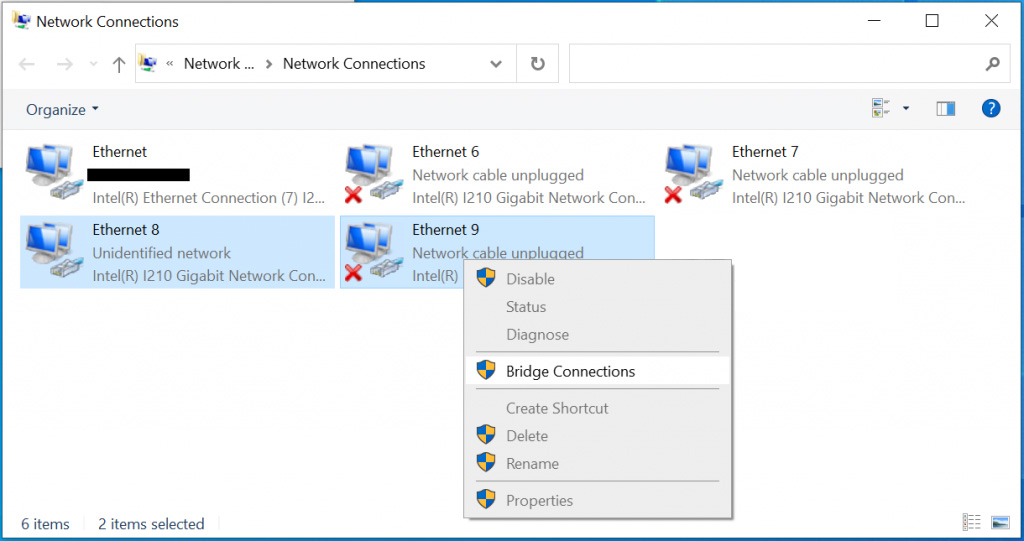
Occasionally, bridging ports of a multi-port NIC may cause the connected cameras to disappear from ArenaView. To fix this:
1. Open Device Manager
2. Open the Properties for the Microsoft Network Adapter Multiplexor Driver.
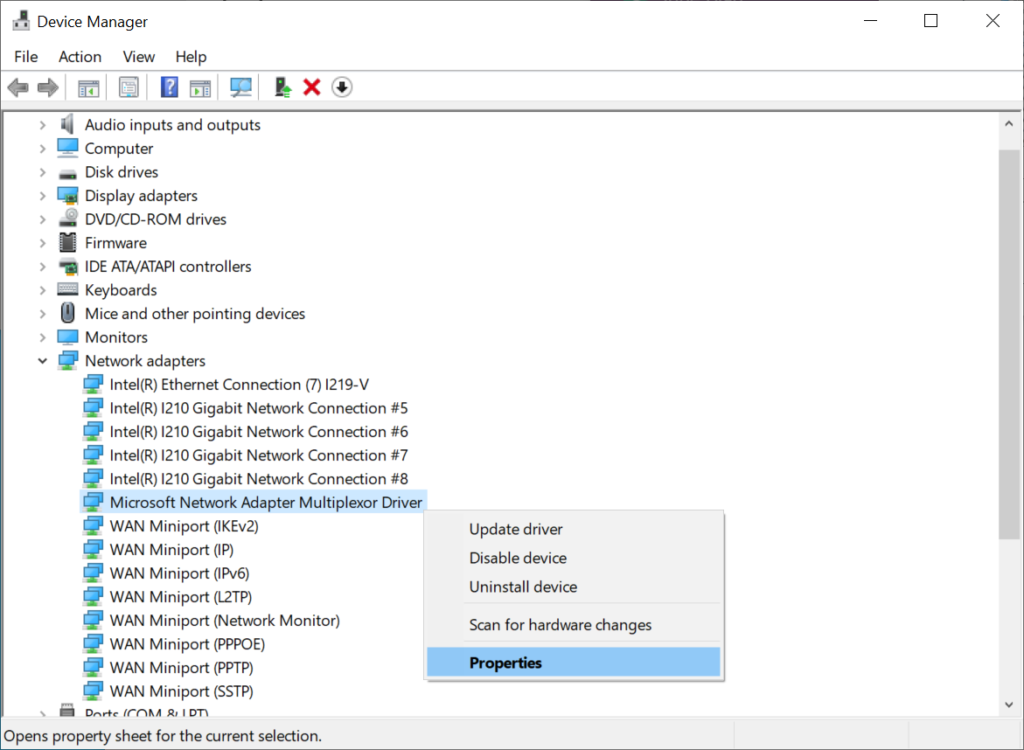
3. In the Advanced tab set the IPv4 Checksum Offload, TCP Checksum Offload (IPv4), and UDP Checksum Offload (IPv4) properties to Disabled; ex.
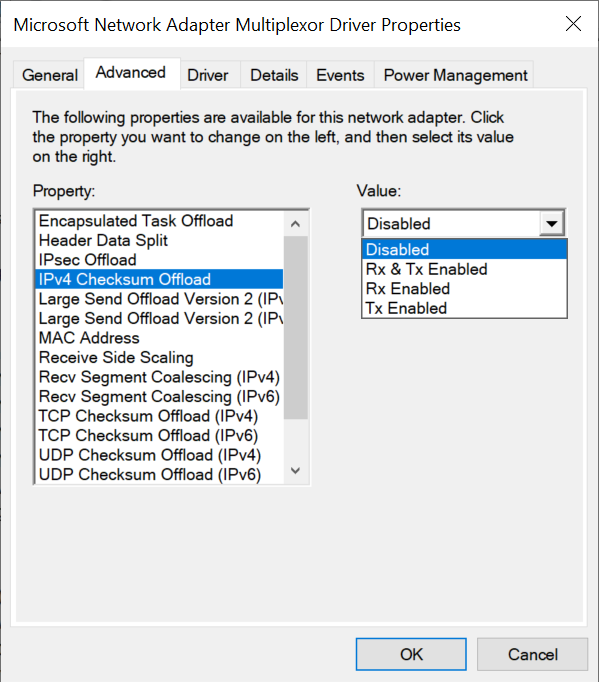
Ubuntu
Setting up a network bridge on a Ubuntu system using Network Manager is possible as of version 15.04. This section uses screenshots from a Ubuntu 20.04 system.
1. Open Terminal, and check that Network Manager version 0.9.9 or higher is installed.
apt-cache show network-manager | grep Version
2. Start Network Manager
nm-connection-editor3. Click the + button (lower left corner) to create a new connection.
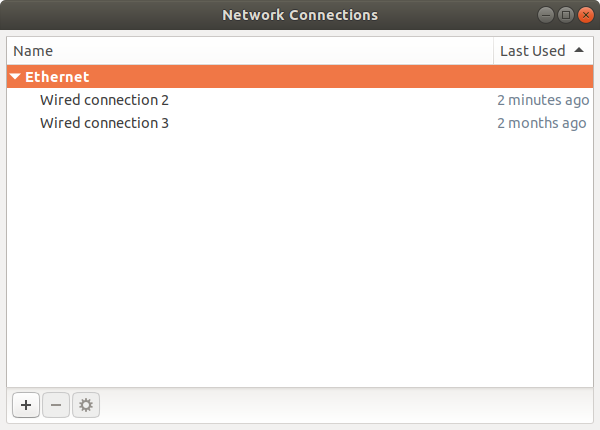
4. Select Bridge as the type, then click Create…
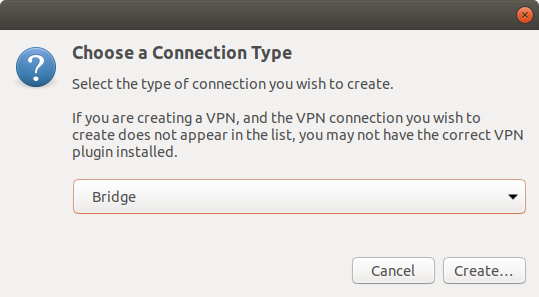
5. Click Add to add a slave connection to the bridge.
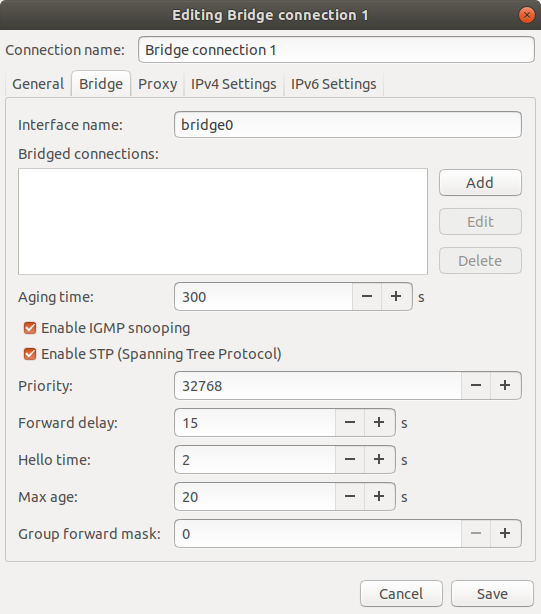
6. Leave Ethernet selected as the type, then click Create…
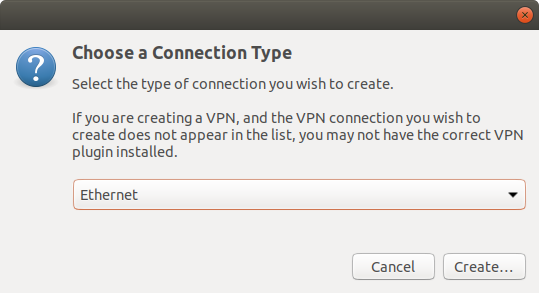
7. Select which interface to enslave to the bridge from the Device list.
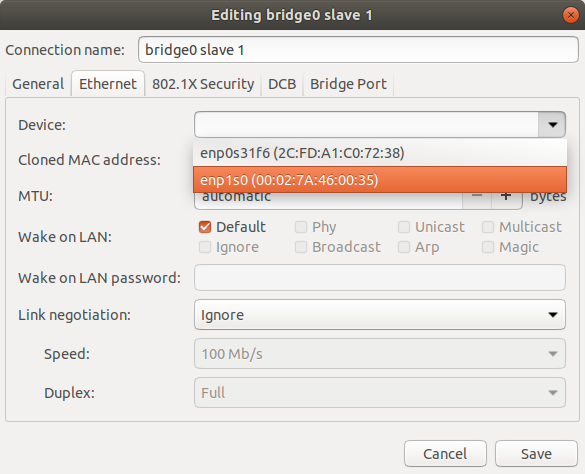
8. Go to the General tab, and make sure the “Automatically connect to this network when it is available” and “All users may connect to this network” options are selected, then click Save.
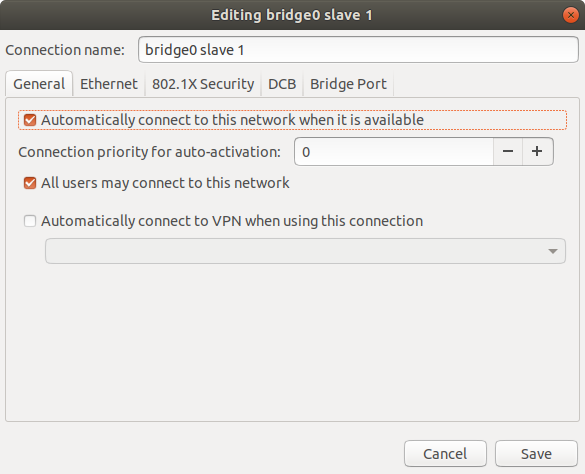
The slave will appear under the Bridged connections list.
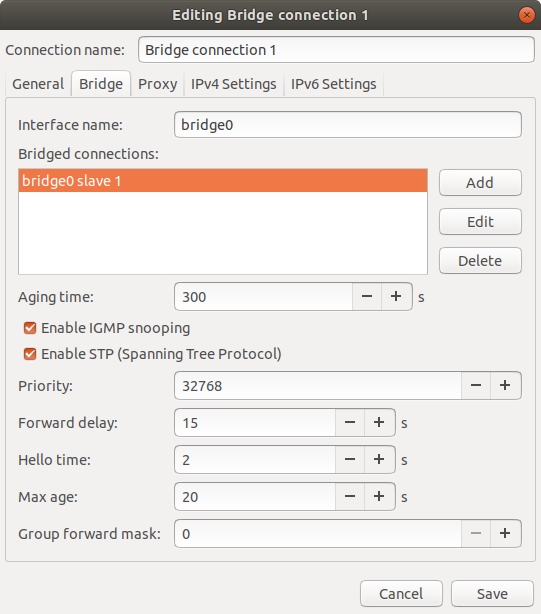
9. Repeat steps 5 – 8 for other interfaces to add to the bridge
10. Go to the IPv4 Settings tab, and leave Automatic (DHCP) selected for the Method to use DHCP for the bridge, or set it to Manual to assign a static IP address. The bridge should use the same method as the slaves. Click Save to finish.

11. The bridge and slaves will be listed in Network Connections. Remove the original wired connections by selecting them and clicking the – button.
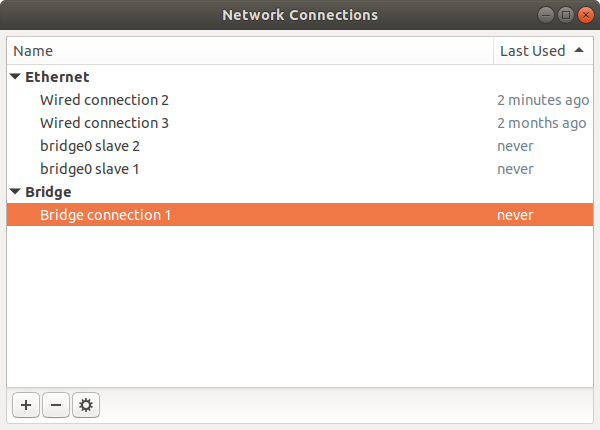
12. The bridge will enable automatically once the original wired connections are removed. If one of the slaves connects to the internet, the connection will be temporarily lost before the bridge is assigned an IP address.
13. Lastly, set the MTU size on the bridge to 9000B using the Terminal command:
sudo ifconfig bridge0 mtu 9000where bridge0 is the name of the bridge.
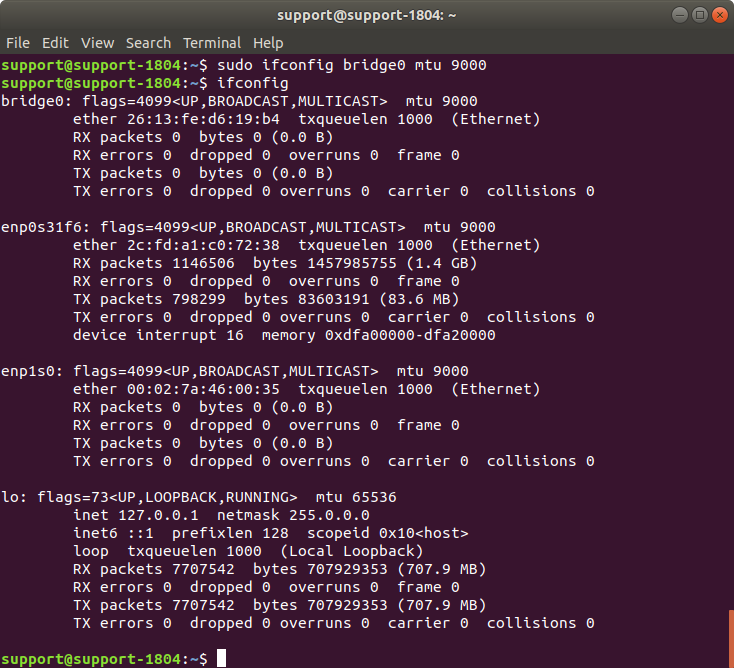
13. To remove the bridge, select it in Network Connections and click the – button. The slaves will disappear automatically, and the wired connections can be added back with the + button