The shading correction feature in LUCID’s Atlas10 cameras adjusts the brightness of the images to compensate for local shading that occurs within the image.
The most common example of shading is when the corners of an image look darker due to the optical properties of the lens. This is is also known as vignetting. Once the shading correction feature is configured for this scenario and enabled, the camera corrects the brightness of the corners of every image that it acquires.
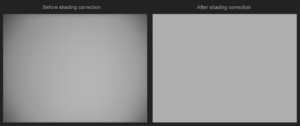
Compensating for vignetting using shading correction.
The camera stores the configuration in a shading correction parameter set. The camera can store four parameter sets; each set could, for instance, represent a separate lens on the camera.
Configuring and activating the feature
To use the Shading Correction feature, have your application take the following steps:
- Disable the Shading Correction feature. The test images below need to be taken without the feature turned on.
- Set the pixel format to one of several accepted Mono formats (Mono16 is most precise), and maximize ROI.
- On the camera, capture a test image of a flat surface with consistent lighting. To compensate for noise, capture multiple images of the flat field, and calculate the average image.
- Calculate the shading correction table from the following information:
- The height and width of the image sensor, obtained from the camera.
- The height and width (expressed in points) of the shading correction grid, obtained from the camera.
- A test image of a flat field (or an average of several test images) captured by the camera.
- Load each point of the shading correction table to the camera into the desired shading correction parameter set.
- Activate the shading correction feature.
The camera will then apply the shading correction parameter set to subsequent images it acquires.