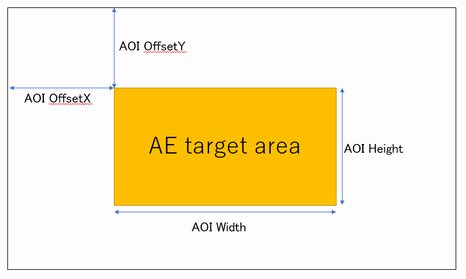Supported Cameras: Cameras in the Phoenix, Triton, and Atlas families
Set Auto Exposure and Auto Gain
LUCID cameras come with the ability to automatically adjust Exposure Time and Gain.
To turn on the auto exposure algorithm, set as Exposure Auto to Continuous:

To turn on the auto gain algorithm, set Gain Auto to true:

When the “Once” option is selected for the fields above, the camera attempts to adjust the gain/exposure until the specified target brightness value is achieved. The camera then turns off the auto function, and applies the last gain/exposure value to all subsequent images.
Using Target Brightness
The auto exposure and auto gain algorithms try to achieve the value defined in the node called Target Brightness.

Target Brightness is the pixel value the camera will try to reach by automatically adjusting the Exposure Time and Gain values. Target Brightness is represented in 8-bit (0-255) and by default it is set to 128. To try to increase or decrease the brightness of the image, simply adjust Target Brightness to a desired value and Exposure Time and Gain will adjust automatically to achieve Target Brightness.
Users can control the method used to obtain the Target Brightness value by changing the Exposure Auto Algorithm. Choose Pixel Average to allow the camera to evaluate the image’s pixel average to achieve the Target Brightness value, Chose Pixel Median to allow the camera evaluate the image’s pixel median to achieve the Target Brightness value.

LUCID cameras also have a control called Exposure Auto Damping represented as a percentage. This will determine how fast the automatic exposure algorithm can oscillate.

The auto exposure function is similar to the following equation:
Imagen+1 = Pgain * (TargetBrightness – Imagen)
where Pgain is your Exposure Auto Damping value. A larger Exposure Auto Damping value may allow the camera to converge on the Target Brightness value faster, but it may have higher chance of oscillating.
Outdoor Auto Exposure and Gamma Settings
To achieve a more qualitative image for uncontrolled outdoor environments, setting the target brightness and gamma nodes to the following values has shown to produce the best results:
-
Target Brightness = 70
-
Gamma = 0.5

Once the Target Brightness and Gamma values are set, save these parameters to User Set incase the camera must be power cycled.
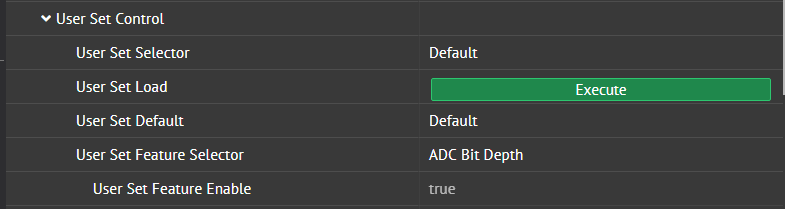
Set Auto Exposure and Auto Gain Limits
To further customize Auto Exposure and Auto Gain to a certain range, users can set Exposure Auto Lower Limit/Exposure Auto Upper Limit and Gain Auto Lower Limit/Gain Auto Upper Limit.
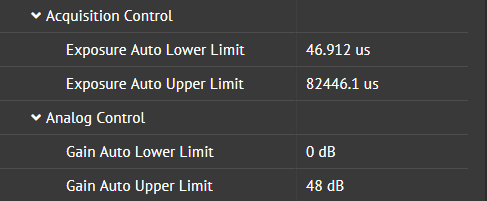
Apply Auto Exposure to a Specific AOI
Users can set the auto exposure algorithm to be evaluated on a specific region of the image by using the Auto Exposure AOI features. To use Auto Exposure AOI, set Exposure Auto to Continuous:

Set AOI Enable to true:
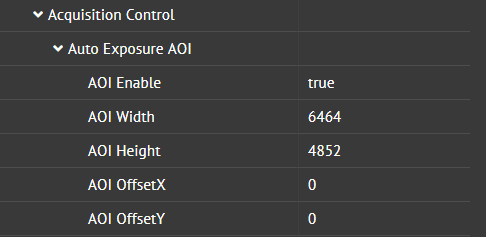
AOI OffsetX and AOI OffsetY can be adjusted after reducing your image’s ROI. If the Auto Exposure AOI is not reduced and at its maximum value, there is no room for offset to be adjusted. The offset’s start point is at the origin of the image.